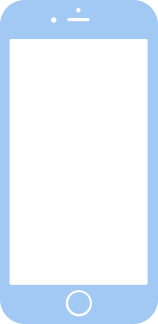
bridgeOS 7.5 (20P5060) for iBridge2,12
✗ This firmware is not signed. This means you cannot restore to it in iTunes.
Your download should begin shortly. If it does not, you can download it directly here:
Download (653 MB)✗ This firmware is not signed. This means you cannot restore to it in iTunes. The instructions below are included for reference only.
Windows
- Install the latest version of iTunes from the Microsoft Store.
- Plug your iBridge2,12 in to your PC.
- Open iTunes, and navigate to your iBridge2,12.
- Hold the Shift key on your keyboard, and press "Restore".
- Select the
iBridge2,1,iBridge2,10,iBridge2,12,iBridge2,14,iBridge2,15,iBridge2,16,iBridge2,19,iBridge2,20,iBridge2,21,iBridge2,22,iBridge2,3,iBridge2,4,iBridge2,5,iBridge2,6,iBridge2,7,iBridge2,8_7.5_20P5060_Restore.ipswfile that you downloaded. - Wait for the restore to complete, and the iBridge2,12 to reboot.
macOS
- Plug your iBridge2,12 in to your Mac.
- Navigate to your iBridge2,12 in Finder.
- Hold the Option or Alt key on your keyboard, and press "Restore".
- Select the
iBridge2,1,iBridge2,10,iBridge2,12,iBridge2,14,iBridge2,15,iBridge2,16,iBridge2,19,iBridge2,20,iBridge2,21,iBridge2,22,iBridge2,3,iBridge2,4,iBridge2,5,iBridge2,6,iBridge2,7,iBridge2,8_7.5_20P5060_Restore.ipswfile that you downloaded. - Wait for the restore to complete, and the iBridge2,12 to reboot.
Linux
- Install idevicerestore.
- Plug your iBridge2,12 in to your PC.
- Open a terminal, and navigate to the IPSW file that you downloaded, e.g.
cd ~/Downloads - To perform a full erase restore, type
idevicerestore -e iBridge2,1,iBridge2,10,iBridge2,12,iBridge2,14,iBridge2,15,iBridge2,16,iBridge2,19,iBridge2,20,iBridge2,21,iBridge2,22,iBridge2,3,iBridge2,4,iBridge2,5,iBridge2,6,iBridge2,7,iBridge2,8_7.5_20P5060_Restore.ipswand press enter. - Wait for the restore to complete, and the iBridge2,12 to reboot.
Windows
- Open PowerShell, and navigate to the IPSW file that you downloaded, e.g.
cd Downloads - Type
Get-FileHash iBridge2,1,iBridge2,10,iBridge2,12,iBridge2,14,iBridge2,15,iBridge2,16,iBridge2,19,iBridge2,20,iBridge2,21,iBridge2,22,iBridge2,3,iBridge2,4,iBridge2,5,iBridge2,6,iBridge2,7,iBridge2,8_7.5_20P5060_Restore.ipsw -Algorithm SHA1 - The output of the command should match the following checksum:
6fb4d7226f5fc34d1f0f07a9327ad3f8df18adb0. If it doesn't, you may need to redownload the file.
macOS
- Open a terminal, and navigate to the IPSW file that you downloaded, e.g.
cd ~/Downloads - Type
openssl sha1 iBridge2,1,iBridge2,10,iBridge2,12,iBridge2,14,iBridge2,15,iBridge2,16,iBridge2,19,iBridge2,20,iBridge2,21,iBridge2,22,iBridge2,3,iBridge2,4,iBridge2,5,iBridge2,6,iBridge2,7,iBridge2,8_7.5_20P5060_Restore.ipsw - The output of the command should match the following checksum:
6fb4d7226f5fc34d1f0f07a9327ad3f8df18adb0. If it doesn't, you may need to redownload the file.
Linux
- Open a terminal, and navigate to the IPSW file that you downloaded, e.g.
cd ~/Downloads - Type
openssl sha1 iBridge2,1,iBridge2,10,iBridge2,12,iBridge2,14,iBridge2,15,iBridge2,16,iBridge2,19,iBridge2,20,iBridge2,21,iBridge2,22,iBridge2,3,iBridge2,4,iBridge2,5,iBridge2,6,iBridge2,7,iBridge2,8_7.5_20P5060_Restore.ipsw - The output of the command should match the following checksum:
6fb4d7226f5fc34d1f0f07a9327ad3f8df18adb0. If it doesn't, you may need to redownload the file.
Checksums
| SHA256sum | 931b2f4a473ff47a2c49ad63ca995b3e83590540f1f4dc895e1f9ae7fcc1245e |
|---|---|
| MD5sum | a1f8b30b00b413d6a2ff4c787132dacc |
| SHA1sum | 6fb4d7226f5fc34d1f0f07a9327ad3f8df18adb0 |