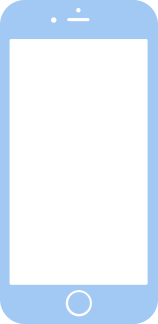
bridgeOS 7.6 (20P6072) for iBridge2,14
✗ This firmware is not signed. This means you cannot restore to it in iTunes.
Your download should begin shortly. If it does not, you can download it directly here:
Download (653 MB)✗ This firmware is not signed. This means you cannot restore to it in iTunes. The instructions below are included for reference only.
Windows
- Install the latest version of iTunes from the Microsoft Store.
- Plug your iBridge2,14 in to your PC.
- Open iTunes, and navigate to your iBridge2,14.
- Hold the Shift key on your keyboard, and press "Restore".
- Select the
iBridge2,1,iBridge2,10,iBridge2,12,iBridge2,14,iBridge2,15,iBridge2,16,iBridge2,19,iBridge2,20,iBridge2,21,iBridge2,22,iBridge2,3,iBridge2,4,iBridge2,5,iBridge2,6,iBridge2,7,iBridge2,8_7.6_20P6072_Restore.ipswfile that you downloaded. - Wait for the restore to complete, and the iBridge2,14 to reboot.
macOS
- Plug your iBridge2,14 in to your Mac.
- Navigate to your iBridge2,14 in Finder.
- Hold the Option or Alt key on your keyboard, and press "Restore".
- Select the
iBridge2,1,iBridge2,10,iBridge2,12,iBridge2,14,iBridge2,15,iBridge2,16,iBridge2,19,iBridge2,20,iBridge2,21,iBridge2,22,iBridge2,3,iBridge2,4,iBridge2,5,iBridge2,6,iBridge2,7,iBridge2,8_7.6_20P6072_Restore.ipswfile that you downloaded. - Wait for the restore to complete, and the iBridge2,14 to reboot.
Linux
- Install idevicerestore.
- Plug your iBridge2,14 in to your PC.
- Open a terminal, and navigate to the IPSW file that you downloaded, e.g.
cd ~/Downloads - To perform a full erase restore, type
idevicerestore -e iBridge2,1,iBridge2,10,iBridge2,12,iBridge2,14,iBridge2,15,iBridge2,16,iBridge2,19,iBridge2,20,iBridge2,21,iBridge2,22,iBridge2,3,iBridge2,4,iBridge2,5,iBridge2,6,iBridge2,7,iBridge2,8_7.6_20P6072_Restore.ipswand press enter. - Wait for the restore to complete, and the iBridge2,14 to reboot.
Windows
- Open PowerShell, and navigate to the IPSW file that you downloaded, e.g.
cd Downloads - Type
Get-FileHash iBridge2,1,iBridge2,10,iBridge2,12,iBridge2,14,iBridge2,15,iBridge2,16,iBridge2,19,iBridge2,20,iBridge2,21,iBridge2,22,iBridge2,3,iBridge2,4,iBridge2,5,iBridge2,6,iBridge2,7,iBridge2,8_7.6_20P6072_Restore.ipsw -Algorithm SHA1 - The output of the command should match the following checksum:
51f548ba56c93462b35876ca0f09d3003d3fcb3c. If it doesn't, you may need to redownload the file.
macOS
- Open a terminal, and navigate to the IPSW file that you downloaded, e.g.
cd ~/Downloads - Type
openssl sha1 iBridge2,1,iBridge2,10,iBridge2,12,iBridge2,14,iBridge2,15,iBridge2,16,iBridge2,19,iBridge2,20,iBridge2,21,iBridge2,22,iBridge2,3,iBridge2,4,iBridge2,5,iBridge2,6,iBridge2,7,iBridge2,8_7.6_20P6072_Restore.ipsw - The output of the command should match the following checksum:
51f548ba56c93462b35876ca0f09d3003d3fcb3c. If it doesn't, you may need to redownload the file.
Linux
- Open a terminal, and navigate to the IPSW file that you downloaded, e.g.
cd ~/Downloads - Type
openssl sha1 iBridge2,1,iBridge2,10,iBridge2,12,iBridge2,14,iBridge2,15,iBridge2,16,iBridge2,19,iBridge2,20,iBridge2,21,iBridge2,22,iBridge2,3,iBridge2,4,iBridge2,5,iBridge2,6,iBridge2,7,iBridge2,8_7.6_20P6072_Restore.ipsw - The output of the command should match the following checksum:
51f548ba56c93462b35876ca0f09d3003d3fcb3c. If it doesn't, you may need to redownload the file.
Checksums
| SHA256sum | 3aeaa542b9f68f81d1cc57d032342e9f22cba334e362e499e18fb33022963cfe |
|---|---|
| MD5sum | 9f6df70dfa406262cf6f5eb761716f87 |
| SHA1sum | 51f548ba56c93462b35876ca0f09d3003d3fcb3c |