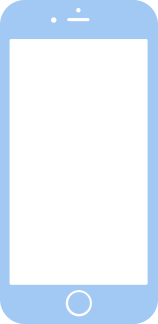
bridgeOS 9.0 (22P353) for iBridge2,14
✓ This firmware is signed. This means that you can restore to it in iTunes.
Your download should begin shortly. If it does not, you can download it directly here:
Download (700 MB)Windows
- Install the latest version of iTunes from the Microsoft Store.
- Plug your iBridge2,14 in to your PC.
- Open iTunes, and navigate to your iBridge2,14.
- Hold the Shift key on your keyboard, and press "Restore".
- Select the
iBridge2,1,iBridge2,10,iBridge2,12,iBridge2,14,iBridge2,15,iBridge2,16,iBridge2,19,iBridge2,20,iBridge2,21,iBridge2,22,iBridge2,3,iBridge2,4,iBridge2,5,iBridge2,6,iBridge2,7,iBridge2,8_9.0_22P353_Restore.ipswfile that you downloaded. - Wait for the restore to complete, and the iBridge2,14 to reboot.
macOS
- Plug your iBridge2,14 in to your Mac.
- Navigate to your iBridge2,14 in Finder.
- Hold the Option or Alt key on your keyboard, and press "Restore".
- Select the
iBridge2,1,iBridge2,10,iBridge2,12,iBridge2,14,iBridge2,15,iBridge2,16,iBridge2,19,iBridge2,20,iBridge2,21,iBridge2,22,iBridge2,3,iBridge2,4,iBridge2,5,iBridge2,6,iBridge2,7,iBridge2,8_9.0_22P353_Restore.ipswfile that you downloaded. - Wait for the restore to complete, and the iBridge2,14 to reboot.
Linux
- Install idevicerestore.
- Plug your iBridge2,14 in to your PC.
- Open a terminal, and navigate to the IPSW file that you downloaded, e.g.
cd ~/Downloads - To perform a full erase restore, type
idevicerestore -e iBridge2,1,iBridge2,10,iBridge2,12,iBridge2,14,iBridge2,15,iBridge2,16,iBridge2,19,iBridge2,20,iBridge2,21,iBridge2,22,iBridge2,3,iBridge2,4,iBridge2,5,iBridge2,6,iBridge2,7,iBridge2,8_9.0_22P353_Restore.ipswand press enter. - Wait for the restore to complete, and the iBridge2,14 to reboot.
Windows
- Open PowerShell, and navigate to the IPSW file that you downloaded, e.g.
cd Downloads - Type
Get-FileHash iBridge2,1,iBridge2,10,iBridge2,12,iBridge2,14,iBridge2,15,iBridge2,16,iBridge2,19,iBridge2,20,iBridge2,21,iBridge2,22,iBridge2,3,iBridge2,4,iBridge2,5,iBridge2,6,iBridge2,7,iBridge2,8_9.0_22P353_Restore.ipsw -Algorithm SHA1 - The output of the command should match the following checksum:
eed4c3a7def06743e7866098920e2a7a4278840f. If it doesn't, you may need to redownload the file.
macOS
- Open a terminal, and navigate to the IPSW file that you downloaded, e.g.
cd ~/Downloads - Type
openssl sha1 iBridge2,1,iBridge2,10,iBridge2,12,iBridge2,14,iBridge2,15,iBridge2,16,iBridge2,19,iBridge2,20,iBridge2,21,iBridge2,22,iBridge2,3,iBridge2,4,iBridge2,5,iBridge2,6,iBridge2,7,iBridge2,8_9.0_22P353_Restore.ipsw - The output of the command should match the following checksum:
eed4c3a7def06743e7866098920e2a7a4278840f. If it doesn't, you may need to redownload the file.
Linux
- Open a terminal, and navigate to the IPSW file that you downloaded, e.g.
cd ~/Downloads - Type
openssl sha1 iBridge2,1,iBridge2,10,iBridge2,12,iBridge2,14,iBridge2,15,iBridge2,16,iBridge2,19,iBridge2,20,iBridge2,21,iBridge2,22,iBridge2,3,iBridge2,4,iBridge2,5,iBridge2,6,iBridge2,7,iBridge2,8_9.0_22P353_Restore.ipsw - The output of the command should match the following checksum:
eed4c3a7def06743e7866098920e2a7a4278840f. If it doesn't, you may need to redownload the file.
Checksums
| SHA256sum | f82939c0a496e2c6a643db4db5cf44d96480896220ee37b74090c9a3d4977b68 |
|---|---|
| MD5sum | 8eefce258a8b7fed1cf297fc3f9dda47 |
| SHA1sum | eed4c3a7def06743e7866098920e2a7a4278840f |