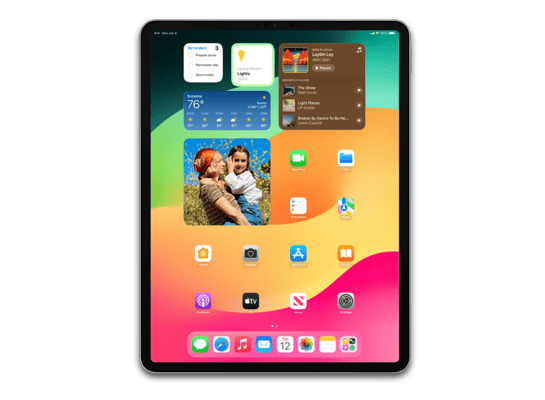
iPadOS 14.8 (18H17) for iPad Pro (12.9-inch, Cellular) (5th generation)
✗ This firmware is not signed. This means you cannot restore to it in iTunes.
Your download should begin shortly. If it does not, you can download it directly here:
Download (5.65 GB)✗ This firmware is not signed. This means you cannot restore to it in iTunes. The instructions below are included for reference only.
Windows
- Install the latest version of iTunes from the Microsoft Store.
- Plug your iPad Pro (12.9-inch, Cellular) (5th generation) in to your PC.
- Open iTunes, and navigate to your iPad Pro (12.9-inch, Cellular) (5th generation).
- Hold the Shift key on your keyboard, and press "Restore".
- Select the
iPad_Pro_Spring_2021_14.8_18H17_Restore.ipswfile that you downloaded. - Wait for the restore to complete, and the iPad Pro (12.9-inch, Cellular) (5th generation) to reboot.
macOS
- Plug your iPad Pro (12.9-inch, Cellular) (5th generation) in to your Mac.
- Navigate to your iPad Pro (12.9-inch, Cellular) (5th generation) in Finder.
- Hold the Option or Alt key on your keyboard, and press "Restore".
- Select the
iPad_Pro_Spring_2021_14.8_18H17_Restore.ipswfile that you downloaded. - Wait for the restore to complete, and the iPad Pro (12.9-inch, Cellular) (5th generation) to reboot.
Linux
- Install idevicerestore.
- Plug your iPad Pro (12.9-inch, Cellular) (5th generation) in to your PC.
- Open a terminal, and navigate to the IPSW file that you downloaded, e.g.
cd ~/Downloads - To perform a full erase restore, type
idevicerestore -e iPad_Pro_Spring_2021_14.8_18H17_Restore.ipswand press enter. - Wait for the restore to complete, and the iPad Pro (12.9-inch, Cellular) (5th generation) to reboot.
Windows
- Open PowerShell, and navigate to the IPSW file that you downloaded, e.g.
cd Downloads - Type
Get-FileHash iPad_Pro_Spring_2021_14.8_18H17_Restore.ipsw -Algorithm SHA1 - The output of the command should match the following checksum:
e71b271b8fe240ec144b027d3a795e8bda3d3e91. If it doesn't, you may need to redownload the file.
macOS
- Open a terminal, and navigate to the IPSW file that you downloaded, e.g.
cd ~/Downloads - Type
openssl sha1 iPad_Pro_Spring_2021_14.8_18H17_Restore.ipsw - The output of the command should match the following checksum:
e71b271b8fe240ec144b027d3a795e8bda3d3e91. If it doesn't, you may need to redownload the file.
Linux
- Open a terminal, and navigate to the IPSW file that you downloaded, e.g.
cd ~/Downloads - Type
openssl sha1 iPad_Pro_Spring_2021_14.8_18H17_Restore.ipsw - The output of the command should match the following checksum:
e71b271b8fe240ec144b027d3a795e8bda3d3e91. If it doesn't, you may need to redownload the file.
Checksums
| SHA256sum | 425636f7480784a3a340e84afd3d06bf3f7e5f86f2ad73197b04d4212dad619f |
|---|---|
| MD5sum | 44ec5cff1af0402fbe8280d4ad2f1840 |
| SHA1sum | e71b271b8fe240ec144b027d3a795e8bda3d3e91 |
Please note, the documentation below is supplied from Apple's update servers. We don't modify the contents of this documentation.
This update provides important security updates and is recommended for all users.
For information on the security content of Apple software updates, please visit this website: