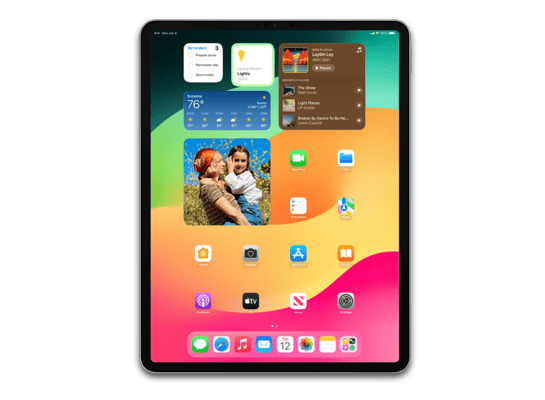
iPadOS 15.0.1 (19A348) for iPad Pro (12.9-inch, Cellular) (5th generation)
✗ This firmware is not signed. This means you cannot restore to it in iTunes.
Your download should begin shortly. If it does not, you can download it directly here:
Download (6.35 GB)✗ This firmware is not signed. This means you cannot restore to it in iTunes. The instructions below are included for reference only.
Windows
- Install the latest version of iTunes from the Microsoft Store.
- Plug your iPad Pro (12.9-inch, Cellular) (5th generation) in to your PC.
- Open iTunes, and navigate to your iPad Pro (12.9-inch, Cellular) (5th generation).
- Hold the Shift key on your keyboard, and press "Restore".
- Select the
iPad_Pro_Spring_2021_15.0.1_19A348_Restore.ipswfile that you downloaded. - Wait for the restore to complete, and the iPad Pro (12.9-inch, Cellular) (5th generation) to reboot.
macOS
- Plug your iPad Pro (12.9-inch, Cellular) (5th generation) in to your Mac.
- Navigate to your iPad Pro (12.9-inch, Cellular) (5th generation) in Finder.
- Hold the Option or Alt key on your keyboard, and press "Restore".
- Select the
iPad_Pro_Spring_2021_15.0.1_19A348_Restore.ipswfile that you downloaded. - Wait for the restore to complete, and the iPad Pro (12.9-inch, Cellular) (5th generation) to reboot.
Linux
- Install idevicerestore.
- Plug your iPad Pro (12.9-inch, Cellular) (5th generation) in to your PC.
- Open a terminal, and navigate to the IPSW file that you downloaded, e.g.
cd ~/Downloads - To perform a full erase restore, type
idevicerestore -e iPad_Pro_Spring_2021_15.0.1_19A348_Restore.ipswand press enter. - Wait for the restore to complete, and the iPad Pro (12.9-inch, Cellular) (5th generation) to reboot.
Windows
- Open PowerShell, and navigate to the IPSW file that you downloaded, e.g.
cd Downloads - Type
Get-FileHash iPad_Pro_Spring_2021_15.0.1_19A348_Restore.ipsw -Algorithm SHA1 - The output of the command should match the following checksum:
9c47afde3fadbe0ff9c5394790346d0c8c912037. If it doesn't, you may need to redownload the file.
macOS
- Open a terminal, and navigate to the IPSW file that you downloaded, e.g.
cd ~/Downloads - Type
openssl sha1 iPad_Pro_Spring_2021_15.0.1_19A348_Restore.ipsw - The output of the command should match the following checksum:
9c47afde3fadbe0ff9c5394790346d0c8c912037. If it doesn't, you may need to redownload the file.
Linux
- Open a terminal, and navigate to the IPSW file that you downloaded, e.g.
cd ~/Downloads - Type
openssl sha1 iPad_Pro_Spring_2021_15.0.1_19A348_Restore.ipsw - The output of the command should match the following checksum:
9c47afde3fadbe0ff9c5394790346d0c8c912037. If it doesn't, you may need to redownload the file.
Checksums
| SHA256sum | e4083974c915fac3cd0128de008d0e06e8699ac284831754b59a3434ba3c2646 |
|---|---|
| MD5sum | a67d27059cff11523a163aa40bdbee26 |
| SHA1sum | 9c47afde3fadbe0ff9c5394790346d0c8c912037 |
Please note, the documentation below is supplied from Apple's update servers. We don't modify the contents of this documentation.
This update includes bug fixes for your iPad.
- Settings app may incorrectly display an alert that storage is full
- Audio meditations could unexpectedly start a workout on Apple Watch for some Fitness+ subscribers
For information on the security content of Apple software updates, please visit this website: