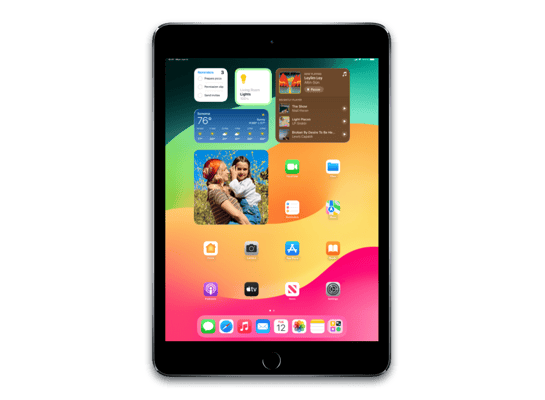
iPadOS 13.4.1 (17E262) for iPad 7 (WiFi)
✗ This firmware is not signed. This means you cannot restore to it in iTunes.
Your download should begin shortly. If it does not, you can download it directly here:
Download (3.76 GB)✗ This firmware is not signed. This means you cannot restore to it in iTunes. The instructions below are included for reference only.
Windows
- Install the latest version of iTunes from the Microsoft Store.
- Plug your iPad 7 (WiFi) in to your PC.
- Open iTunes, and navigate to your iPad 7 (WiFi).
- Hold the Shift key on your keyboard, and press "Restore".
- Select the
iPad_Educational_13.4.1_17E262_Restore.ipswfile that you downloaded. - Wait for the restore to complete, and the iPad 7 (WiFi) to reboot.
macOS
- Plug your iPad 7 (WiFi) in to your Mac.
- Navigate to your iPad 7 (WiFi) in Finder.
- Hold the Option or Alt key on your keyboard, and press "Restore".
- Select the
iPad_Educational_13.4.1_17E262_Restore.ipswfile that you downloaded. - Wait for the restore to complete, and the iPad 7 (WiFi) to reboot.
Linux
- Install idevicerestore.
- Plug your iPad 7 (WiFi) in to your PC.
- Open a terminal, and navigate to the IPSW file that you downloaded, e.g.
cd ~/Downloads - To perform a full erase restore, type
idevicerestore -e iPad_Educational_13.4.1_17E262_Restore.ipswand press enter. - Wait for the restore to complete, and the iPad 7 (WiFi) to reboot.
Windows
- Open PowerShell, and navigate to the IPSW file that you downloaded, e.g.
cd Downloads - Type
Get-FileHash iPad_Educational_13.4.1_17E262_Restore.ipsw -Algorithm SHA1 - The output of the command should match the following checksum:
70fb257383ea6368b916e5af11a4bcb0439ebe65. If it doesn't, you may need to redownload the file.
macOS
- Open a terminal, and navigate to the IPSW file that you downloaded, e.g.
cd ~/Downloads - Type
openssl sha1 iPad_Educational_13.4.1_17E262_Restore.ipsw - The output of the command should match the following checksum:
70fb257383ea6368b916e5af11a4bcb0439ebe65. If it doesn't, you may need to redownload the file.
Linux
- Open a terminal, and navigate to the IPSW file that you downloaded, e.g.
cd ~/Downloads - Type
openssl sha1 iPad_Educational_13.4.1_17E262_Restore.ipsw - The output of the command should match the following checksum:
70fb257383ea6368b916e5af11a4bcb0439ebe65. If it doesn't, you may need to redownload the file.
Checksums
| SHA256sum | e66e5fdf8c887fda96a6b1d12cfe60eef7a7c6934ac62f929389be23b0a773ce |
|---|---|
| MD5sum | 0a3f1190bf8b458483345187b2b6eb7a |
| SHA1sum | 70fb257383ea6368b916e5af11a4bcb0439ebe65 |
iPadOS 13.4.1 includes bug fixes for your iPad.
Fixes an issue where devices running iPadOS 13.4 could not participate in FaceTime calls with devices running iOS 9.3.6 and earlier or OS X El Capitan 10.11.6 and earlier
Addresses an issue on iPad Pro 12.9-inch (4th generation) and iPad Pro 11-inch (2nd generation) where the flashlight may not turn on after tapping the Flashlight button in Control Center or on the Lock screen
Addresses a bug with the Settings app where choosing Bluetooth from the quick actions menu on the Home screen would fail
Some features may not be available for all regions or on all Apple devices. For information on the security content of Apple software updates, please visit this website: https://support.apple.com/kb/HT201222