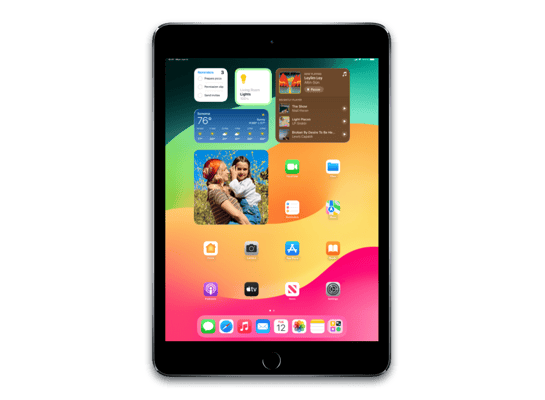
iPadOS 16.5.1 (20F75) for iPad 7 (WiFi)
✗ This firmware is not signed. This means you cannot restore to it in iTunes.
Your download should begin shortly. If it does not, you can download it directly here:
Download (5.6 GB)✗ This firmware is not signed. This means you cannot restore to it in iTunes. The instructions below are included for reference only.
Windows
- Install the latest version of iTunes from the Microsoft Store.
- Plug your iPad 7 (WiFi) in to your PC.
- Open iTunes, and navigate to your iPad 7 (WiFi).
- Hold the Shift key on your keyboard, and press "Restore".
- Select the
iPad_10.2_16.5.1_20F75_Restore.ipswfile that you downloaded. - Wait for the restore to complete, and the iPad 7 (WiFi) to reboot.
macOS
- Plug your iPad 7 (WiFi) in to your Mac.
- Navigate to your iPad 7 (WiFi) in Finder.
- Hold the Option or Alt key on your keyboard, and press "Restore".
- Select the
iPad_10.2_16.5.1_20F75_Restore.ipswfile that you downloaded. - Wait for the restore to complete, and the iPad 7 (WiFi) to reboot.
Linux
- Install idevicerestore.
- Plug your iPad 7 (WiFi) in to your PC.
- Open a terminal, and navigate to the IPSW file that you downloaded, e.g.
cd ~/Downloads - To perform a full erase restore, type
idevicerestore -e iPad_10.2_16.5.1_20F75_Restore.ipswand press enter. - Wait for the restore to complete, and the iPad 7 (WiFi) to reboot.
Windows
- Open PowerShell, and navigate to the IPSW file that you downloaded, e.g.
cd Downloads - Type
Get-FileHash iPad_10.2_16.5.1_20F75_Restore.ipsw -Algorithm SHA1 - The output of the command should match the following checksum:
1994cb95576673e98e0e944a671c19b6bec422f1. If it doesn't, you may need to redownload the file.
macOS
- Open a terminal, and navigate to the IPSW file that you downloaded, e.g.
cd ~/Downloads - Type
openssl sha1 iPad_10.2_16.5.1_20F75_Restore.ipsw - The output of the command should match the following checksum:
1994cb95576673e98e0e944a671c19b6bec422f1. If it doesn't, you may need to redownload the file.
Linux
- Open a terminal, and navigate to the IPSW file that you downloaded, e.g.
cd ~/Downloads - Type
openssl sha1 iPad_10.2_16.5.1_20F75_Restore.ipsw - The output of the command should match the following checksum:
1994cb95576673e98e0e944a671c19b6bec422f1. If it doesn't, you may need to redownload the file.
Checksums
| SHA256sum | bbbe984b1e6ea625adc94aa0216e7cc0572ac464469dd3a1e4a0f3ced4ddb2f1 |
|---|---|
| MD5sum | a0acfb3b7025ec86f881edd855eb3354 |
| SHA1sum | 1994cb95576673e98e0e944a671c19b6bec422f1 |
Please note, the documentation below is supplied from Apple's update servers. We don't modify the contents of this documentation.
This update provides important security fixes and is recommended for all users. It also fixes an issue that prevents charging with the Lightning to USB 3 Camera Adapter.
For information on the security content of Apple software updates, please visit this website: