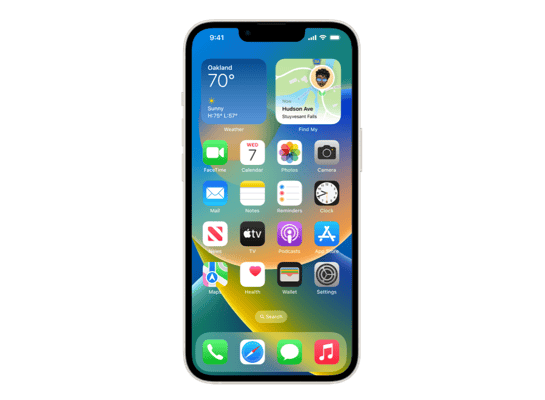
iOS 17.1.1 (21B91) for iPhone 14
✗ This firmware is not signed. This means you cannot restore to it in iTunes.
Your download should begin shortly. If it does not, you can download it directly here:
Download (7.84 GB)✗ This firmware is not signed. This means you cannot restore to it in iTunes. The instructions below are included for reference only.
Windows
- Install the latest version of iTunes from the Microsoft Store.
- Plug your iPhone 14 in to your PC.
- Open iTunes, and navigate to your iPhone 14.
- Hold the Shift key on your keyboard, and press "Restore".
- Select the
iPhone14,7_17.1.1_21B91_Restore.ipswfile that you downloaded. - Wait for the restore to complete, and the iPhone 14 to reboot.
macOS
- Plug your iPhone 14 in to your Mac.
- Navigate to your iPhone 14 in Finder.
- Hold the Option or Alt key on your keyboard, and press "Restore".
- Select the
iPhone14,7_17.1.1_21B91_Restore.ipswfile that you downloaded. - Wait for the restore to complete, and the iPhone 14 to reboot.
Linux
- Install idevicerestore.
- Plug your iPhone 14 in to your PC.
- Open a terminal, and navigate to the IPSW file that you downloaded, e.g.
cd ~/Downloads - To perform a full erase restore, type
idevicerestore -e iPhone14,7_17.1.1_21B91_Restore.ipswand press enter. - Wait for the restore to complete, and the iPhone 14 to reboot.
Windows
- Open PowerShell, and navigate to the IPSW file that you downloaded, e.g.
cd Downloads - Type
Get-FileHash iPhone14,7_17.1.1_21B91_Restore.ipsw -Algorithm SHA1 - The output of the command should match the following checksum:
e1ce77ccee3b1c5feab28e34d010951ce5a46bf1. If it doesn't, you may need to redownload the file.
macOS
- Open a terminal, and navigate to the IPSW file that you downloaded, e.g.
cd ~/Downloads - Type
openssl sha1 iPhone14,7_17.1.1_21B91_Restore.ipsw - The output of the command should match the following checksum:
e1ce77ccee3b1c5feab28e34d010951ce5a46bf1. If it doesn't, you may need to redownload the file.
Linux
- Open a terminal, and navigate to the IPSW file that you downloaded, e.g.
cd ~/Downloads - Type
openssl sha1 iPhone14,7_17.1.1_21B91_Restore.ipsw - The output of the command should match the following checksum:
e1ce77ccee3b1c5feab28e34d010951ce5a46bf1. If it doesn't, you may need to redownload the file.
Checksums
| SHA256sum | 9b10f85bba7378a1802bcd84548f8045e461c11b8f1b0acb10b9e860c8e15e22 |
|---|---|
| MD5sum | b77d856ad741a9cfed377cb76ca3b851 |
| SHA1sum | e1ce77ccee3b1c5feab28e34d010951ce5a46bf1 |
Please note, the documentation below is supplied from Apple's update servers. We don't modify the contents of this documentation.
This update provides bug fixes for your iPhone including:
In rare circumstances, Apple Pay and other NFC features may become unavailable on iPhone 15 models after wireless charging in certain cars
Weather Lock Screen widget may not correctly display snow