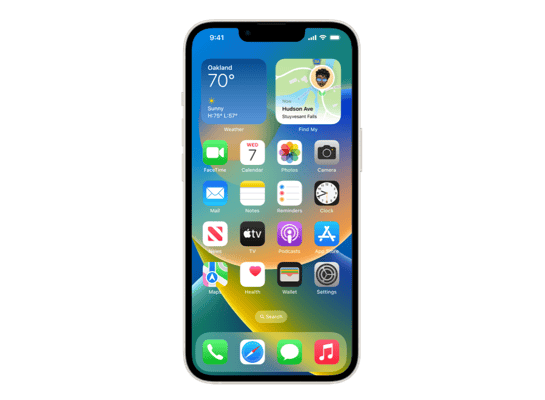
iOS 17.2.1 (21C66) for iPhone 14
✗ This firmware is not signed. This means you cannot restore to it in iTunes.
Your download should begin shortly. If it does not, you can download it directly here:
Download (7.76 GB)✗ This firmware is not signed. This means you cannot restore to it in iTunes. The instructions below are included for reference only.
Windows
- Install the latest version of iTunes from the Microsoft Store.
- Plug your iPhone 14 in to your PC.
- Open iTunes, and navigate to your iPhone 14.
- Hold the Shift key on your keyboard, and press "Restore".
- Select the
iPhone14,7_17.2.1_21C66_Restore.ipswfile that you downloaded. - Wait for the restore to complete, and the iPhone 14 to reboot.
macOS
- Plug your iPhone 14 in to your Mac.
- Navigate to your iPhone 14 in Finder.
- Hold the Option or Alt key on your keyboard, and press "Restore".
- Select the
iPhone14,7_17.2.1_21C66_Restore.ipswfile that you downloaded. - Wait for the restore to complete, and the iPhone 14 to reboot.
Linux
- Install idevicerestore.
- Plug your iPhone 14 in to your PC.
- Open a terminal, and navigate to the IPSW file that you downloaded, e.g.
cd ~/Downloads - To perform a full erase restore, type
idevicerestore -e iPhone14,7_17.2.1_21C66_Restore.ipswand press enter. - Wait for the restore to complete, and the iPhone 14 to reboot.
Windows
- Open PowerShell, and navigate to the IPSW file that you downloaded, e.g.
cd Downloads - Type
Get-FileHash iPhone14,7_17.2.1_21C66_Restore.ipsw -Algorithm SHA1 - The output of the command should match the following checksum:
11af3bd8e57b511d4ef439ee58c257bd90978cbc. If it doesn't, you may need to redownload the file.
macOS
- Open a terminal, and navigate to the IPSW file that you downloaded, e.g.
cd ~/Downloads - Type
openssl sha1 iPhone14,7_17.2.1_21C66_Restore.ipsw - The output of the command should match the following checksum:
11af3bd8e57b511d4ef439ee58c257bd90978cbc. If it doesn't, you may need to redownload the file.
Linux
- Open a terminal, and navigate to the IPSW file that you downloaded, e.g.
cd ~/Downloads - Type
openssl sha1 iPhone14,7_17.2.1_21C66_Restore.ipsw - The output of the command should match the following checksum:
11af3bd8e57b511d4ef439ee58c257bd90978cbc. If it doesn't, you may need to redownload the file.
Checksums
| SHA256sum | 0397a3c0d46e52118883dbd4c2718baf8f4ba9135b5e9577ed14d59c64581f57 |
|---|---|
| MD5sum | e2f89d00a565c5c5ad1cdcd4ffedb7fd |
| SHA1sum | 11af3bd8e57b511d4ef439ee58c257bd90978cbc |
Please note, the documentation below is supplied from Apple's update servers. We don't modify the contents of this documentation.
This update provides important bug fixes and is recommended for all users.
For information on the security content of Apple software updates, please visit this website:
https://support.apple.com/kb/HT201222