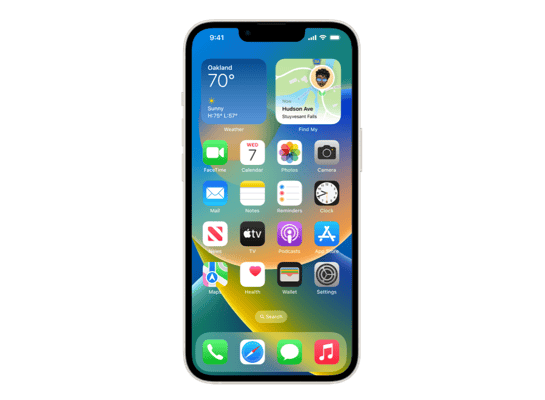
iOS 17.3 (21D50) for iPhone 14
✗ This firmware is not signed. This means you cannot restore to it in iTunes.
Your download should begin shortly. If it does not, you can download it directly here:
Download (7.76 GB)✗ This firmware is not signed. This means you cannot restore to it in iTunes. The instructions below are included for reference only.
Windows
- Install the latest version of iTunes from the Microsoft Store.
- Plug your iPhone 14 in to your PC.
- Open iTunes, and navigate to your iPhone 14.
- Hold the Shift key on your keyboard, and press "Restore".
- Select the
iPhone14,7_17.3_21D50_Restore.ipswfile that you downloaded. - Wait for the restore to complete, and the iPhone 14 to reboot.
macOS
- Plug your iPhone 14 in to your Mac.
- Navigate to your iPhone 14 in Finder.
- Hold the Option or Alt key on your keyboard, and press "Restore".
- Select the
iPhone14,7_17.3_21D50_Restore.ipswfile that you downloaded. - Wait for the restore to complete, and the iPhone 14 to reboot.
Linux
- Install idevicerestore.
- Plug your iPhone 14 in to your PC.
- Open a terminal, and navigate to the IPSW file that you downloaded, e.g.
cd ~/Downloads - To perform a full erase restore, type
idevicerestore -e iPhone14,7_17.3_21D50_Restore.ipswand press enter. - Wait for the restore to complete, and the iPhone 14 to reboot.
Windows
- Open PowerShell, and navigate to the IPSW file that you downloaded, e.g.
cd Downloads - Type
Get-FileHash iPhone14,7_17.3_21D50_Restore.ipsw -Algorithm SHA1 - The output of the command should match the following checksum:
f39137f8671db0b3dcff3babb1fed9df49ef666a. If it doesn't, you may need to redownload the file.
macOS
- Open a terminal, and navigate to the IPSW file that you downloaded, e.g.
cd ~/Downloads - Type
openssl sha1 iPhone14,7_17.3_21D50_Restore.ipsw - The output of the command should match the following checksum:
f39137f8671db0b3dcff3babb1fed9df49ef666a. If it doesn't, you may need to redownload the file.
Linux
- Open a terminal, and navigate to the IPSW file that you downloaded, e.g.
cd ~/Downloads - Type
openssl sha1 iPhone14,7_17.3_21D50_Restore.ipsw - The output of the command should match the following checksum:
f39137f8671db0b3dcff3babb1fed9df49ef666a. If it doesn't, you may need to redownload the file.
Checksums
| SHA256sum | ecf754a6dce0ec44088f20672cf6d4ef4ea4ecbab5286e0c04ab9a07148b80c1 |
|---|---|
| MD5sum | f7d7c9c912e39699da99a4394e1abcbd |
| SHA1sum | f39137f8671db0b3dcff3babb1fed9df49ef666a |
Stolen Device Protection
Stolen Device Protection increases security of iPhone and Apple ID by requiring Face ID or Touch ID with no passcode fallback to perform certain actions
Security Delay requires Face ID or Touch ID, an hour wait, and then an additional successful biometric authentication before sensitive operations like changing device passcode or Apple ID password can be performed
Lock Screen
New Unity wallpaper honors Black history and culture in celebration of Black History Month
Music
Collaborate on playlists allows you to invite friends to join your playlist and everyone can add, reorder, and remove songs
Emoji reactions can be added to any track in a collaborative playlist
This update also includes the following improvements:
AirPlay hotel support lets you stream content directly to the TV in your room in select hotels
AppleCare & Warranty in Settings shows your coverage for all devices signed in with your Apple ID
Crash detection optimizations (all iPhone 14 and iPhone 15 models)
Some features may not be available for all regions or on all Apple devices. For information on the security content of Apple software updates, please visit this website:
https://support.apple.com/kb/HT201222