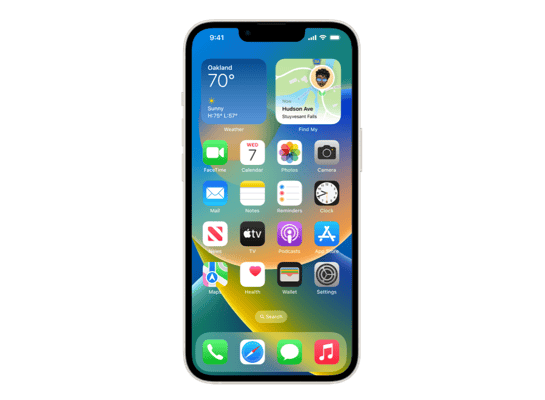
iOS 18.5 (22F76) for iPhone 14
✗ This firmware is not signed. This means you cannot restore to it in iTunes.
Your download should begin shortly. If it does not, you can download it directly here:
Download (9.18 GB)✗ This firmware is not signed. This means you cannot restore to it in iTunes. The instructions below are included for reference only.
Windows
- Install the latest version of iTunes from the Microsoft Store.
- Plug your iPhone 14 in to your PC.
- Open iTunes, and navigate to your iPhone 14.
- Hold the Shift key on your keyboard, and press "Restore".
- Select the
iPhone14,7_18.5_22F76_Restore.ipswfile that you downloaded. - Wait for the restore to complete, and the iPhone 14 to reboot.
macOS
- Plug your iPhone 14 in to your Mac.
- Navigate to your iPhone 14 in Finder.
- Hold the Option or Alt key on your keyboard, and press "Restore".
- Select the
iPhone14,7_18.5_22F76_Restore.ipswfile that you downloaded. - Wait for the restore to complete, and the iPhone 14 to reboot.
Linux
- Install idevicerestore.
- Plug your iPhone 14 in to your PC.
- Open a terminal, and navigate to the IPSW file that you downloaded, e.g.
cd ~/Downloads - To perform a full erase restore, type
idevicerestore -e iPhone14,7_18.5_22F76_Restore.ipswand press enter. - Wait for the restore to complete, and the iPhone 14 to reboot.
Windows
- Open PowerShell, and navigate to the IPSW file that you downloaded, e.g.
cd Downloads - Type
Get-FileHash iPhone14,7_18.5_22F76_Restore.ipsw -Algorithm SHA1 - The output of the command should match the following checksum:
9fb63821742132c7d2db6aaba26cd1be3f2a89a9. If it doesn't, you may need to redownload the file.
macOS
- Open a terminal, and navigate to the IPSW file that you downloaded, e.g.
cd ~/Downloads - Type
openssl sha1 iPhone14,7_18.5_22F76_Restore.ipsw - The output of the command should match the following checksum:
9fb63821742132c7d2db6aaba26cd1be3f2a89a9. If it doesn't, you may need to redownload the file.
Linux
- Open a terminal, and navigate to the IPSW file that you downloaded, e.g.
cd ~/Downloads - Type
openssl sha1 iPhone14,7_18.5_22F76_Restore.ipsw - The output of the command should match the following checksum:
9fb63821742132c7d2db6aaba26cd1be3f2a89a9. If it doesn't, you may need to redownload the file.
Checksums
| SHA256sum | 800160270d23caf89784b60a9c8a497433089da7dae2d8310dbc8dd0d3b739c3 |
|---|---|
| MD5sum | a04365495d881c42680c5f92f0ac414a |
| SHA1sum | 9fb63821742132c7d2db6aaba26cd1be3f2a89a9 |
This update also includes the following enhancements and bug fixes:
A new Pride Harmony wallpaper
Parents now receive a notification when the Screen Time passcode is used on a child’s device
Buy with iPhone is available when purchasing content within the Apple TV app on a 3rd party device
Fixes an issue where the Apple Vision Pro app may display a black screen
Support for carrier-provided satellite features is available on iPhone 13 (all models). For more information visit: https://support.apple.com/122339
Some features may not be available for all regions or on all Apple devices. For information on the security content of Apple software updates, please visit:
https://support.apple.com/100100