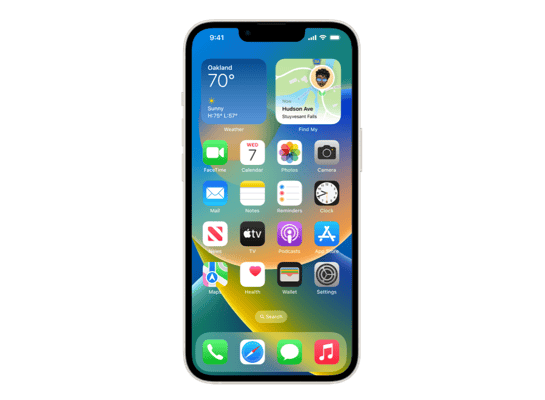
iOS 26.0.1 (23A355) for iPhone 14
✓ This firmware is signed. This means that you can restore to it in iTunes.
Your download should begin shortly. If it does not, you can download it directly here:
Download (9.82 GB)Windows
- Install the latest version of iTunes from the Microsoft Store.
- Plug your iPhone 14 in to your PC.
- Open iTunes, and navigate to your iPhone 14.
- Hold the Shift key on your keyboard, and press "Restore".
- Select the
iPhone14,7_26.0.1_23A355_Restore.ipswfile that you downloaded. - Wait for the restore to complete, and the iPhone 14 to reboot.
macOS
- Plug your iPhone 14 in to your Mac.
- Navigate to your iPhone 14 in Finder.
- Hold the Option or Alt key on your keyboard, and press "Restore".
- Select the
iPhone14,7_26.0.1_23A355_Restore.ipswfile that you downloaded. - Wait for the restore to complete, and the iPhone 14 to reboot.
Linux
- Install idevicerestore.
- Plug your iPhone 14 in to your PC.
- Open a terminal, and navigate to the IPSW file that you downloaded, e.g.
cd ~/Downloads - To perform a full erase restore, type
idevicerestore -e iPhone14,7_26.0.1_23A355_Restore.ipswand press enter. - Wait for the restore to complete, and the iPhone 14 to reboot.
Windows
- Open PowerShell, and navigate to the IPSW file that you downloaded, e.g.
cd Downloads - Type
Get-FileHash iPhone14,7_26.0.1_23A355_Restore.ipsw -Algorithm SHA1 - The output of the command should match the following checksum:
d76acd33038d3745ee020c13b528c6ff70c8ff6c. If it doesn't, you may need to redownload the file.
macOS
- Open a terminal, and navigate to the IPSW file that you downloaded, e.g.
cd ~/Downloads - Type
openssl sha1 iPhone14,7_26.0.1_23A355_Restore.ipsw - The output of the command should match the following checksum:
d76acd33038d3745ee020c13b528c6ff70c8ff6c. If it doesn't, you may need to redownload the file.
Linux
- Open a terminal, and navigate to the IPSW file that you downloaded, e.g.
cd ~/Downloads - Type
openssl sha1 iPhone14,7_26.0.1_23A355_Restore.ipsw - The output of the command should match the following checksum:
d76acd33038d3745ee020c13b528c6ff70c8ff6c. If it doesn't, you may need to redownload the file.
Checksums
| SHA256sum | 21168f0a7e06d0fc232d243bf4c85a612b5ee460cfa3f0af0a2e66c557a3358c |
|---|---|
| MD5sum | 24d954e5436761f5195c9ff5a2a3965d |
| SHA1sum | d76acd33038d3745ee020c13b528c6ff70c8ff6c |
This update provides important bug fixes and security updates for your iPhone, including fixes for the following issues:
Wi-Fi and Bluetooth may occasionally disconnect on iPhone 17, iPhone Air, and iPhone 17 Pro models
A small number of iPhone users may be unable to connect to a cellular network after updating to iOS 26
Photos taken under certain lighting conditions with iPhone 17, iPhone Air, and iPhone 17 Pro models may include unexpected artifacts
App icons may appear blank after adding a custom tint
VoiceOver may become disabled for some users after updating to iOS 26
For information on the security content of Apple software updates, please visit:
https://support.apple.com/100100