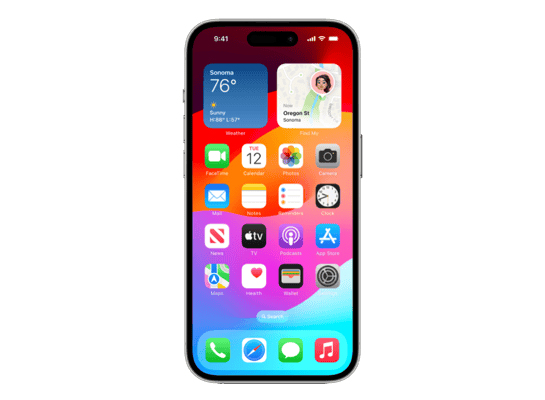
iOS 18.0.1 (22A3370) for iPhone 14 Pro
✗ This firmware is not signed. This means you cannot restore to it in iTunes.
Your download should begin shortly. If it does not, you can download it directly here:
Download (8.69 GB)✗ This firmware is not signed. This means you cannot restore to it in iTunes. The instructions below are included for reference only.
Windows
- Install the latest version of iTunes from the Microsoft Store.
- Plug your iPhone 14 Pro in to your PC.
- Open iTunes, and navigate to your iPhone 14 Pro.
- Hold the Shift key on your keyboard, and press "Restore".
- Select the
iPhone15,2_18.0.1_22A3370_Restore.ipswfile that you downloaded. - Wait for the restore to complete, and the iPhone 14 Pro to reboot.
macOS
- Plug your iPhone 14 Pro in to your Mac.
- Navigate to your iPhone 14 Pro in Finder.
- Hold the Option or Alt key on your keyboard, and press "Restore".
- Select the
iPhone15,2_18.0.1_22A3370_Restore.ipswfile that you downloaded. - Wait for the restore to complete, and the iPhone 14 Pro to reboot.
Linux
- Install idevicerestore.
- Plug your iPhone 14 Pro in to your PC.
- Open a terminal, and navigate to the IPSW file that you downloaded, e.g.
cd ~/Downloads - To perform a full erase restore, type
idevicerestore -e iPhone15,2_18.0.1_22A3370_Restore.ipswand press enter. - Wait for the restore to complete, and the iPhone 14 Pro to reboot.
Windows
- Open PowerShell, and navigate to the IPSW file that you downloaded, e.g.
cd Downloads - Type
Get-FileHash iPhone15,2_18.0.1_22A3370_Restore.ipsw -Algorithm SHA1 - The output of the command should match the following checksum:
b7db5715532f65e2c049e388e1f08733a688ce12. If it doesn't, you may need to redownload the file.
macOS
- Open a terminal, and navigate to the IPSW file that you downloaded, e.g.
cd ~/Downloads - Type
openssl sha1 iPhone15,2_18.0.1_22A3370_Restore.ipsw - The output of the command should match the following checksum:
b7db5715532f65e2c049e388e1f08733a688ce12. If it doesn't, you may need to redownload the file.
Linux
- Open a terminal, and navigate to the IPSW file that you downloaded, e.g.
cd ~/Downloads - Type
openssl sha1 iPhone15,2_18.0.1_22A3370_Restore.ipsw - The output of the command should match the following checksum:
b7db5715532f65e2c049e388e1f08733a688ce12. If it doesn't, you may need to redownload the file.
Checksums
| SHA256sum | 759ac956909d8073a15f4406c7966d06d0c9fba7ec6a27c9e5d1c01051cf84f0 |
|---|---|
| MD5sum | 37936ee8c1b20d0df9072f426f91bfa5 |
| SHA1sum | b7db5715532f65e2c049e388e1f08733a688ce12 |
This update provides important bug fixes and security updates for your iPhone including:
Touch screen may be temporarily unresponsive in certain circumstances on iPhone 16 and iPhone 16 Pro models
Camera may freeze when recording macro mode video on the Ultra Wide camera in 4K with HDR turned off on iPhone 16 Pro models
Messages may unexpectedly quit when replying to a message with a shared Apple Watch face
Performance may be impacted due to an issue with memory allocation on some iPhone models
For information on the security content of Apple software updates, please visit this website:
https://support.apple.com/100100