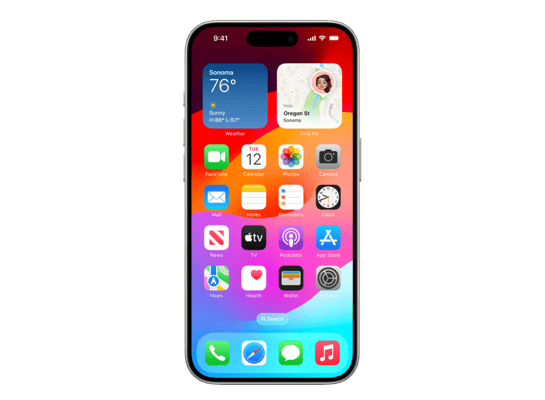
iOS 18.4.1 (22E252) for iPhone 15 Pro
✗ This firmware is not signed. This means you cannot restore to it in iTunes.
Your download should begin shortly. If it does not, you can download it directly here:
Download (9.72 GB)✗ This firmware is not signed. This means you cannot restore to it in iTunes. The instructions below are included for reference only.
Windows
- Install the latest version of iTunes from the Microsoft Store.
- Plug your iPhone 15 Pro in to your PC.
- Open iTunes, and navigate to your iPhone 15 Pro.
- Hold the Shift key on your keyboard, and press "Restore".
- Select the
iPhone16,1_18.4.1_22E252_Restore.ipswfile that you downloaded. - Wait for the restore to complete, and the iPhone 15 Pro to reboot.
macOS
- Plug your iPhone 15 Pro in to your Mac.
- Navigate to your iPhone 15 Pro in Finder.
- Hold the Option or Alt key on your keyboard, and press "Restore".
- Select the
iPhone16,1_18.4.1_22E252_Restore.ipswfile that you downloaded. - Wait for the restore to complete, and the iPhone 15 Pro to reboot.
Linux
- Install idevicerestore.
- Plug your iPhone 15 Pro in to your PC.
- Open a terminal, and navigate to the IPSW file that you downloaded, e.g.
cd ~/Downloads - To perform a full erase restore, type
idevicerestore -e iPhone16,1_18.4.1_22E252_Restore.ipswand press enter. - Wait for the restore to complete, and the iPhone 15 Pro to reboot.
Windows
- Open PowerShell, and navigate to the IPSW file that you downloaded, e.g.
cd Downloads - Type
Get-FileHash iPhone16,1_18.4.1_22E252_Restore.ipsw -Algorithm SHA1 - The output of the command should match the following checksum:
d6dcd4683d25fa1c36d8e73c40eab3d7f4297f91. If it doesn't, you may need to redownload the file.
macOS
- Open a terminal, and navigate to the IPSW file that you downloaded, e.g.
cd ~/Downloads - Type
openssl sha1 iPhone16,1_18.4.1_22E252_Restore.ipsw - The output of the command should match the following checksum:
d6dcd4683d25fa1c36d8e73c40eab3d7f4297f91. If it doesn't, you may need to redownload the file.
Linux
- Open a terminal, and navigate to the IPSW file that you downloaded, e.g.
cd ~/Downloads - Type
openssl sha1 iPhone16,1_18.4.1_22E252_Restore.ipsw - The output of the command should match the following checksum:
d6dcd4683d25fa1c36d8e73c40eab3d7f4297f91. If it doesn't, you may need to redownload the file.
Checksums
| SHA256sum | 61fac0cc8f90cff01d08d5db3fcd46aea51206c81d69a89ce189f7dda0af8204 |
|---|---|
| MD5sum | b3682b36a5d36912c38e5f704629ad64 |
| SHA1sum | d6dcd4683d25fa1c36d8e73c40eab3d7f4297f91 |
Apple Intelligence (All iPhone 16 models, iPhone 15 Pro, iPhone 15 Pro Max)
Priority notifications appear at the top of your notifications, highlighting important notifications that may require your immediate attention
Sketch is now available as an additional style option in Image Playground, allowing you to create gorgeous sketch drawings
Apple Intelligence features support 8 additional languages and 2 additional English locales, including English (India, Singapore), French (France, Canada), German (Germany), Italian (Italy), Japanese (Japan), Korean (South Korea), Portuguese (Brazil), Simplified Chinese, and Spanish (Spain, Latin America, US)
Apple Vision Pro App
The new Apple Vision Pro app, automatically installed for users with Apple Vision Pro, helps you discover new content, spatial experiences, and quickly access information about your device
Apple News+
Recipes from some of the world’s best recipe publishers are now available on Apple News+
Recipe Catalog allows you to browse or search to find the perfect dish and save it to your Saved Recipes
Cooking mode lets you easily follow step-by-step directions
The Food section also includes stories about restaurants, kitchen tips, healthy eating, and more
Photos
New filters to show or hide items that are not contained in an album, or synced from a Mac or PC, in the Library view in Photos
Reorder items in the Media Types and Utilities collections in Photos
Consistent filtering options in all collections, including the ability to sort by oldest or newest first in Photos
Option to sort albums by Date Modified in Photos
Ability to disable “Recently Viewed” and “Recently Shared” collections in Photos Settings
Hidden photos are no longer included for import to Mac or a PC if Use Face ID is enabled in Photos settings
This update also includes the following enhancements and bug fixes:
Safari recent search suggestions help you quickly get back to previous search topics when starting a new query
Setup Assistant streamlines steps parents need to take to create a Child Account for a kid in their family, and enables child-appropriate default settings if parents prefer to complete setting up a Child Account later
Screen Time App Limits persist even after a child uninstalls and reinstalls an app
App Store includes summaries for user reviews so you can get helpful insights from other users at a glance
Pause and resume of an app download or update on App Store without losing progress
New widgets for Podcasts including a Followed Shows widget to track your favorite shows and a Library widget to get to your most used sections, such as Latest Episodes, Saved, and Downloaded
Ambient Music offers the ability to instantly play music from Control Center, giving access to a set of hand-curated playlists that offer soundtracks for daily life
Apple Fitness+ Collections can now be added to Library
Matter-compatible robot vacuum cleaners can be controlled in the Home app as well as be added to scenes and automations
Support for 10 new system languages including Bangla, Gujarati, Kannada, Malayalam, Marathi, Odia, Punjabi, Tamil, Telugu, and Urdu
Some features may not be available for all regions or on all Apple devices. For information on the security content of Apple software updates, please visit:
https://support.apple.com/100100